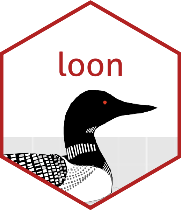
Loon plots and grid graphics
R. Wayne Oldford and Zehao Xu
September 17, 2021
Source:vignettes/loonPlotsAndGridGraphics.Rmd
loonPlotsAndGridGraphics.RmdThe loon package is designed for interactive data
exploration. After exploring the events of interest, we need a tool to
turn the interactive plots to static ones for publication. Snapshots of
interactive loon plots can be captured in several ways:
- via a screen shot of the window using
<CTRL-P>(a primitive rendering of the plot saved as a file) - via a screen shot of the window from the host operating system (producing a file of several possible types), or
- using
plot()orloonGrob()to translate the plot to agridgraphic.
Of these, the last will be most convenient to incorporate plots in
RMarkdown or to export them using some R
environments (e.g., RStudio). This is the method discussed
here.
By translating an interactive loon widget into a
grid object, one can also later edit it to change or add
fine details that otherwise might not be easily produced
interactively.
See also the vignette “Saving loon plots”
Other packages within the diveR package suite are the
loon.ggplot package and the loon.shiny
package. These can be used to create elegant ggplot2 plots
from loon plots (and incorporate into into
RMArkdown documents) and to incorporate interactive
loon plots for a curated exploratory analysis within in a
shiny app.
Producing static grid plots
The grid graphics package is one of the fundamental
graphics systems in R. It provides a low-level, general
purpose graphics system for producing a wide variety of plots. Many
well-known graphical systems, e.g. lattice and
ggplot2, use grid to draw plots.
Here loon plots are transformed into grid
graphics plots to provide, as close to possible, a wysiwyg
snapshot of the interactive plot. Being grid graphics
plots, these in turn can be edited using various grid
functions.
Begin with a classic data set in R – mtcars which
contains 32 automobiles and 11 (numeric) variables.
Here, p is a loon widget. The aesthetics
attributes can be accessed either by function l_cget() or a
simple [, as in
# x coordinates
p['x']## [1] 21.0 21.0 22.8 21.4 18.7 18.1 14.3 24.4 22.8 19.2 17.8 16.4 17.3
## [14] 15.2 10.4 10.4 14.7 32.4 30.4 33.9 21.5 15.5 15.2 13.3 19.2 27.3
## [27] 26.0 30.4 15.8 19.7 15.0 21.4
# point size
p['size']## [1] 8 8 8 8 8 8 8 8 8 8 8 8 8 8 8 8 8 8 8 8 8 8 8 8 8 8 8 8 8 8 8 8These returned values always reflect the current states of
p. For example, suppose the size of points is modified to
6 by direct manipulations on the plot, call
p['size'], a length 32 vector of 6 is returned.
With this handy “querying tool”, all essential elements of a loon widget
can be accessed to construct a selfsame grid graphics, as
in
# `p` is a loon widget
plot(p)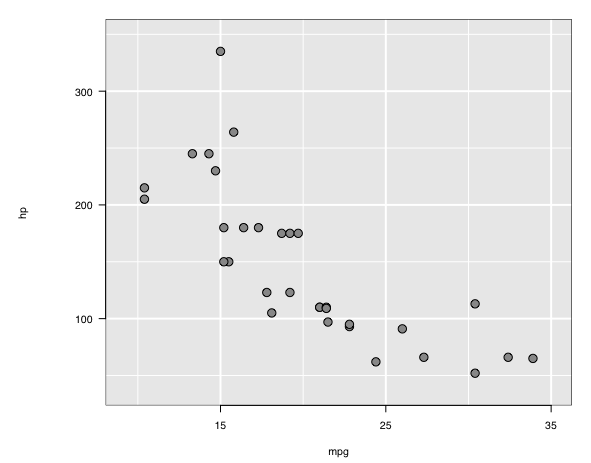 which produced and printed the plot
which produced and printed the plot p (as it presently
appears) by first translating the loon plot into a
grid graphics object (or grob). This can be
used at any time, including in an RMarkdown document (as it is
here).
For most users, no more need be done. This vignette could end
here.
These users might also be interested in turning loon plots
into ggplots (and vice versa); if so, some information on
this is provided towards the end of this vignette in the
ggplots section.
For those interested in a deeper understanding of the
grid plots, read on.
Note: The plot() function is simply a
wrapper function around the workhorse function loonGrob()
which does the translatation from current display of the
loon plot to a grid object (or
grob) capturing the features of the loon
display. The resulting grob is drawn using
grid.draw() from the grid package.
loonGrob(): loon –> grid
object
The grid graphic plot is saved by assigning it to a
variable when it is created. Either drawing it at the same time (as a
side-effect)
g0 <- plot(p)or postponing the drawing to later as in
g0 <- plot(p, draw = FALSE)Either way, a grid data structure is created and
assigned to the variable g0.
Alternatively, loonGrob() can be called directly, as
in
g0 <- loonGrob(p)This returns a grid graphics object or
grob. It can be drawn at any time using
grid.draw() from the grid package.
library(grid)
grid.newpage()
grid.draw(g0)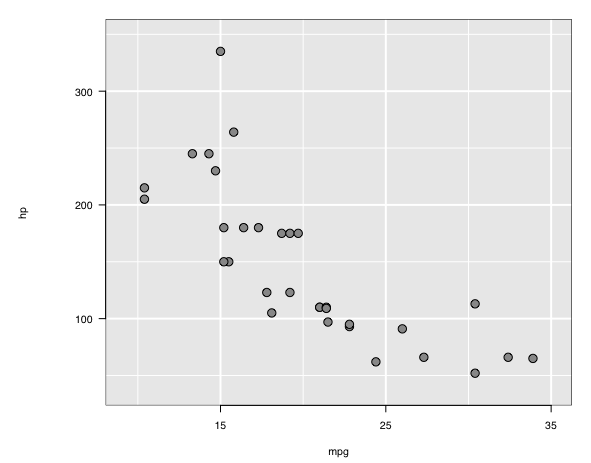
multiple plots
As with any grob, the output of
loonGrob()ccan be manipulated as can grid data
structure – perhaps arranging several of these into a compound display
using grid.arrange() (from the gridExtra
package).
For example, there might be several stages of the interactive plot that ow might be captured. These might be constructed programmatically as
oldColor <- p["color"]
set.seed(3141)
selection <- sample(c(TRUE, FALSE),
size = length(oldColor),
replace = TRUE)
p["color"] <- selection
gtrans <- loonGrob(p)
p["active"] <- selection
gauto <- loonGrob(p)
p["active"] <- !selection
gmanual <- loonGrob(p)
p["active"] <- TRUE
p["color"] <- oldColorand then drawn in a single display
library(gridExtra)
grid.newpage()
grid.arrange(g0, gtrans, gauto, gmanual, nrow = 2)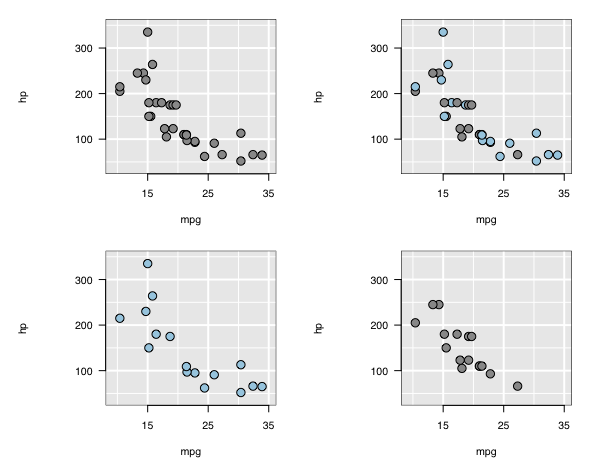 The arrangement itself could have been positioned within another
arrrangement.
The arrangement itself could have been positioned within another
arrrangement.
the data structure returned by loonGrob()
The returned data structure has
class(g0)## [1] "gTree" "grob" "gDesc"This gTree object is a tree data structure in
grid and contains the many grobs needed to
draw the plot on demand. Numerous functions exist within the
grid package for validating, drawing, and modifying
grid graphical objects like this gTree and
many of its elements.
The tree structure of g0 is easily seen using
grid.ls() to list the contents:
grid.ls(g0)## GRID.gTree.2
## l_plot
## bounding box
## loon plot
## guides
## guides background
## guidelines: xaxis (major), x = 15
## guidelines: xaxis (major), x = 25
## guidelines: xaxis (major), x = 35
## guidelines: xaxis (minor), x = 10
## guidelines: xaxis (minor), x = 20
## guidelines: xaxis (minor), x = 30
## guidelines: yaxis (major), y = 100
## guidelines: yaxis (major), y = 200
## guidelines: yaxis (major), y = 300
## guidelines: yaxis (minor), y = 50
## guidelines: yaxis (minor), y = 150
## guidelines: yaxis (minor), y = 250
## guidelines: yaxis (minor), y = 350
## labels
## x label
## y label
## title: textGrob arguments
## axes
## x axis
## major
## ticks
## labels
## y axis
## major
## ticks
## labels
## clipping region
## l_plot_layers
## scatterplot
## points: primitive glyphs
## boundary rectangleThe levels are indicated by indenting.
The following figure renders the tree structure more generally:
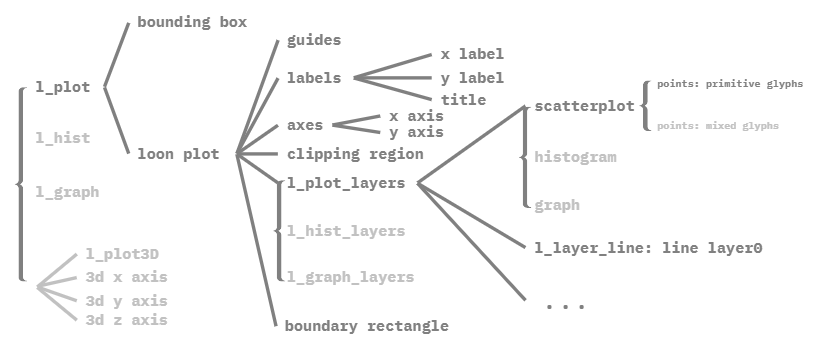 Node labels give the
Node labels give the loonGrob names with the tree hierarchy
following solid lines from left to right. Grey values indicate the same
for other types of loon plots (separate with braces) and
identify potential options peculiar to each loon plot.
For example, the root node “l_plot” contains a “bounding box” and a
“loon plot”, each loon plot has “guides”, “labels”, “axes”, “clipping
region”, “boundary rectangle” and “l_xxxx_layers” (according to the type
of loon plot), and the loon plot p has “l_plot_layers”
consisting of a “scatterplot” and possibly other layers like lines and
so on.
changing a grid object: get, edit, set
Knowing the labels, one can retrieve, edit, or even replace any fine
details of the static plot. For example, consider the “xlabel” and
“ylabel” of the gTree. Each label (as it appears above in
the list of the gTree) provides a path to the corresponding
grob.
Changes to an existing grid plot are made in three
steps:
-
getGrob()to get a copy of thegrobto be changed -
editGrob()to produce agrobwith the desired changes, and -
setGrob()to set the newly producedgrobinto the appropriate place in the plot.
Each of these are now illustrated in turn.
getGrob()
Knowing the path is “x label” in the gTree
g0, the grob is extracted using
getGrob(). For example,
# retrieve xlabel grob
xlabelGrob <- getGrob(g0, "x label")
xlabelGrob## text[x label]
class(xlabelGrob)## [1] "text" "grob" "gDesc"which itself has structure:
names(xlabelGrob)## [1] "label" "x" "y" "just"
## [5] "hjust" "vjust" "rot" "check.overlap"
## [9] "name" "gp" "vp"
xlabelGrob$label## [1] "mpg"Note that xlabelGrob is a
copy of the grob found at the “x label”
path in g0.
Similarly grobs at other paths (e.g., “y label”) could
be extracted and copied.
Note also that some elements of the
gTree appearing in the listing grid.ls(g0) are
actually parts of a grob and not the path itself. For
example, consider the x-axis elements:
## [1] "major" "ticks" "labels"
names(xAxisGrob$children)## [1] "at" "label" "main" "edits"
## [5] "name" "gp" "vp" "children"
## [9] "childrenOrder"
editGrob()
Having xlabelGrob in hand, we can use it to create
another copy of it with changed features using
editGrob().
For example, a more meaningful x axis “label” name can
be assigned:
newGrob = editGrob(xlabelGrob,
label = "Miles per (US) gallon")The newGrob is now a textGrob
class(newGrob)## [1] "text" "grob" "gDesc"with the more informative label:
newGrob$label## [1] "Miles per (US) gallon"
setGrob()
To complete the change to g0, the old “x label” needs to
be replaced by newGrob:
g0 <- setGrob(gTree = g0,
gPath = "x label",
newGrob = newGrob)Now “xlabel” has been changed to “Miles/(US) gallon” within the
grid plot g0.
grid.newpage()
grid.draw(g0)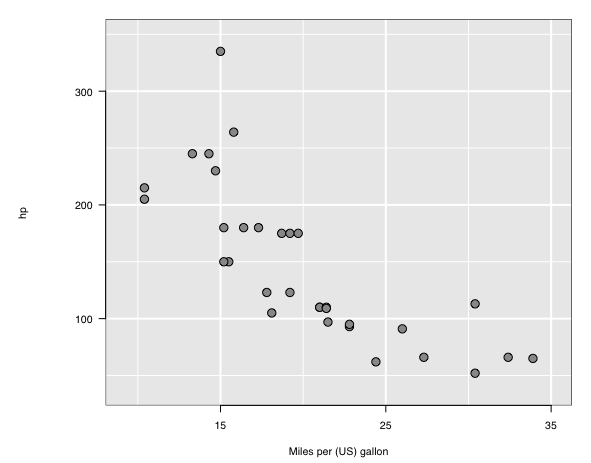 In the same way, other features of the “x label” could have been changed
as well as the
In the same way, other features of the “x label” could have been changed
as well as the grobs at other paths of the
gTree returned by loonGrob().
adding an alpha channel to the points
A more common place reason to edit would be to add features to the
grid plot that are available in loon.
For example, transparency is (presently) missing from
tcltk colours (on which loon is based) – the
tcltk system presently uses 12 digit hexadecimal colour to
represent three channels (one for each of the RGB colours) and no fourth
channel indicating alpha transparency. In contrast, transparency is
accommodated in grid graphics so that one might choose to
set the alpha values after the transformation.
The points in the plot can be made transparent using
setGrob(), editGrob(), and
getGrob(), given the path to the points grob,
namely “points: primitive glyphs”.
pathGrob <- "points: primitive glyphs"
newLoonPointsGrob <-
editGrob(
getGrob(g0, pathGrob),
gp = gpar(fill = as_hex6color(p['color']),
col = l_getOption("foreground"),
fontsize = 20, # give a larger point size,
alpha = 0.3 # turn color transparent
)
)
# update loon points grob
g0 <- setGrob(
gTree = g0,
gPath = "points: primitive glyphs",
newGrob = newLoonPointsGrob
)
grid.newpage()
grid.draw(g0)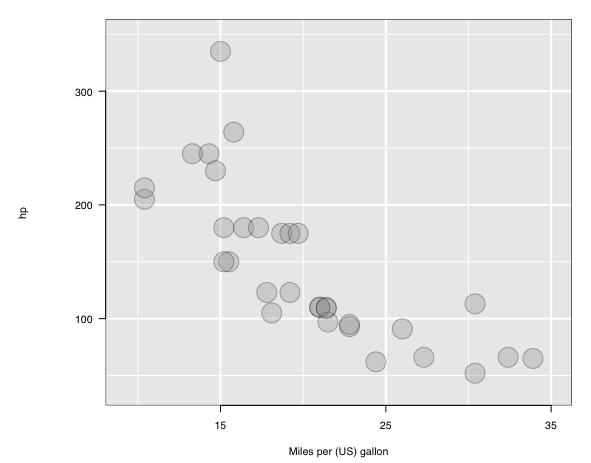 After modification, the points are now transparent and the size has been
made larger.
After modification, the points are now transparent and the size has been
made larger.
helper functions from loon
Three loon helper functions simplify the some editing of
the gTree produced by loon in the special case when some
grobs on the gTree are incompletely
specified.
The three helper functions are
-
l_instantiateGrob()which instatiates a completegrobusing the information available on the incomplete description of thegrob; -
l_setGrobPlotView()which resets the margins of thegridplot to those of aloonplot when alllabelsandscalesare shown (or to margin sizes specified in arguments); and -
l_updateGrob()which behaves much likeeditGrob()except that it can work with incompletegrobdescriptions and is called byl_instantiateGrob().
See help("loonGrobInstantiation") for more.
Common cases where these functions might be used are when pieces of the plot have been rendered invisible.
e.g. missing title
The plot p was not given a title and no title appears
when g0 is drawn. Nevertheless, the gTree of
g0 does appear to have some title information as indicated
by the path “title: textGrob arguments”. This is an indication that
loonGrob() did transfer some title information from
p to g0 but that it is incomplete in some
way.
If we access the grob at that path, we have
titleGrob <- getGrob(g0, "title: textGrob arguments")
titleGrob$label## [1] ""which has an empty label string and, looking at its class:
class(titleGrob)## [1] "grob" "gDesc"appears not to be a text
grob. Instead, it is an incomplete description,
gDesc, of the grob.
g1 <- l_instantiateGrob(g0, "title: textGrob arguments",
label = "1974 Motor Trend cars data",
gp = gpar(col = "blue",
fontsize = 8))
grid.newpage()
grid.draw(g1)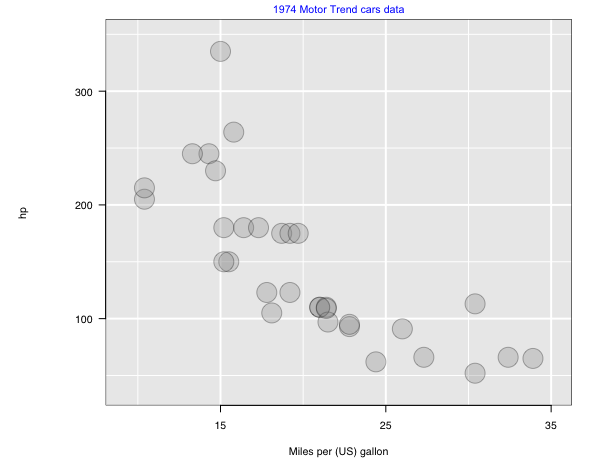 Note that the fontsize was chosen to be small so that it fit in the
space available.
Note that the fontsize was chosen to be small so that it fit in the
space available.
There was too little room for a standard title because the margins of
the loon plot p were smaller with no title. An
alternative to making the font small is to return the loon
(or alternatively some user specified) margins to the plot using
l_setGrobPlotView():
g2 <- l_instantiateGrob(g0, "title: textGrob arguments",
label = "1974 Motor Trend cars data",
gp = gpar(col = "red"))
g2 <- l_setGrobPlotView(g2)
grid.newpage()
grid.draw(g2)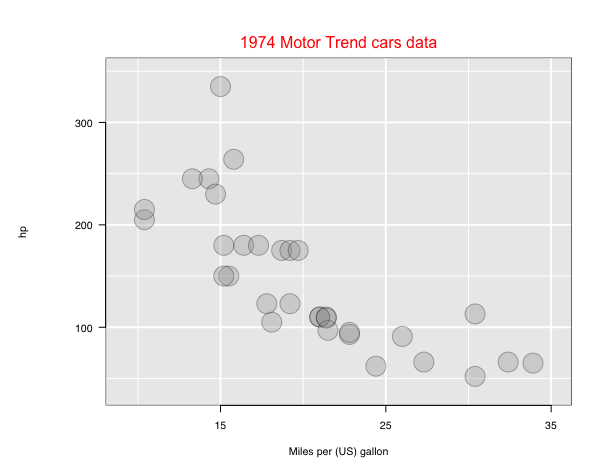 which displays the title in the default fontsize (from translating
which displays the title in the default fontsize (from translating
p). The extra room for the title would also admit larger
font sizes.
e.g. missing labels
Oftentimes all labels (i.e., “xlabel”, “ylabel”, and “title”) of
p will have been turned off when loonGrob()
was called:
p['showLabels'] <- FALSE
g3 <- loonGrob(p)
grid.newpage()
grid.draw(g3)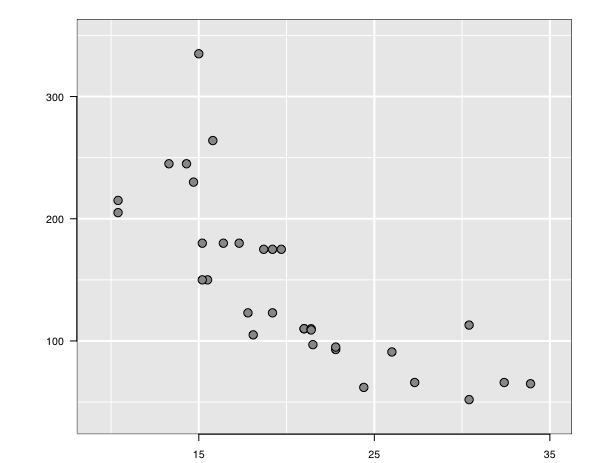 and we would like to turn these labels on in the static plot.
and we would like to turn these labels on in the static plot.
The gTree g3 now has a different path at
each label.
grid.ls(g3)## GRID.gTree.5
## l_plot
## bounding box
## loon plot
## guides
## guides background
## guidelines: xaxis (major), x = 15
## guidelines: xaxis (major), x = 25
## guidelines: xaxis (major), x = 35
## guidelines: xaxis (minor), x = 10
## guidelines: xaxis (minor), x = 20
## guidelines: xaxis (minor), x = 30
## guidelines: yaxis (major), y = 100
## guidelines: yaxis (major), y = 200
## guidelines: yaxis (major), y = 300
## guidelines: yaxis (minor), y = 50
## guidelines: yaxis (minor), y = 150
## guidelines: yaxis (minor), y = 250
## guidelines: yaxis (minor), y = 350
## labels
## x label: textGrob arguments
## y label: textGrob arguments
## title: textGrob arguments
## axes
## x axis
## major
## ticks
## labels
## y axis
## major
## ticks
## labels
## clipping region
## l_plot_layers
## scatterplot
## points: primitive glyphs
## boundary rectangleKnowing the paths of the missing labels, the two helper functions
(together with the desiredtextGrob() arguments) will
construct the desired plot:
g4 <-l_instantiateGrob(g3,
"title: textGrob arguments",
x = unit(8, "native"),
just = "left",
label = "Motor Trend Magazine 1974")
g4 <-l_instantiateGrob(g4,
"x label: textGrob arguments",
label = "Miles per US gallon",
x = unit(35, "native"),
y = unit(-1.5, "lines"),
just = "right",
gp = gpar(fontsize = 15,
fontface = "italic",
col = "blue"))
g4 <-l_instantiateGrob(g4,
"y label: textGrob arguments",
label = "Horse power",
rot = 45,
x = unit(7, "native"),
y = unit(275, "native"),
just = "right",
gp = gpar(fontsize = 15,
fontface = "italic",
col = "blue"))
g4 <- l_setGrobPlotView(g4)
grid.newpage()
grid.draw(g4)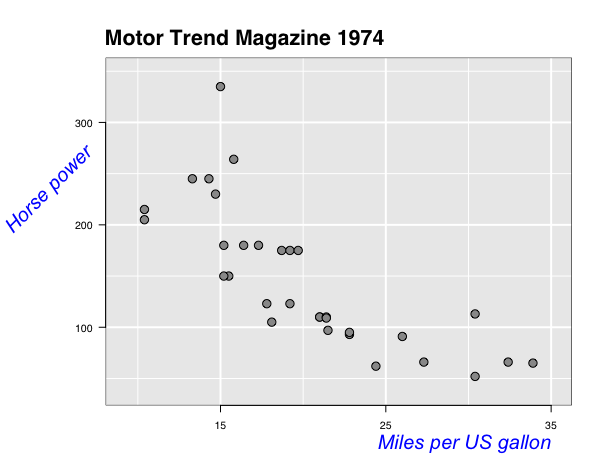 Extra arguments to
Extra arguments to l_instantiateGrob() are passed on to the
grobFun (in this case textGrob()).
l_updateGrob()
This function is called by l_instantiateGrob() to
perform the same role as editGrob(), but operating on
incomplete grobs that are only gDescs.
The function l_updateGrob() could also be used the same
as editGrob() on a complete grob (e.g. having
classes text, grob, and
gDesc).
What if …
some points are invisible?
Unfortunately, if some points are invisible, their coordinates and
aesthetics attributes would be missing in the loonGrob.
Technically speaking, it is possible to include these invisible points
inside the loonGrob, however, what stops us doing so is
that the data structure would have to be changed – a
pointsGrob would have to be replaced by a
gTree with several children pointsGrobs to
preserve display order and distinguish visible from invisible point.
This solution seems overly complicated and so was not implemented.
Better to simply make the changes interactively on the loon
plot and then translate it again to a new grid data
structure.
some points are not primitive glyphs?
loon provides non-primitive glyphs, e.g. text glyphs,
image glyphs, polygon glyphs, et cetera. Once a non-primitive glyph is
drawn, the grob label beneath scatterplot
would be points: mixed glyph.
# add text glyph
carNames <- l_glyph_add_text(p, text = rownames(mtcars))
p['glyph'] <- carNames
# loonGrob
g2 <- loonGrob(p)
getGrob(g2, "points: mixed glyphs")It returns a gTree object and each child is a
textGrob.
grid.newpage()
grid.draw(g2)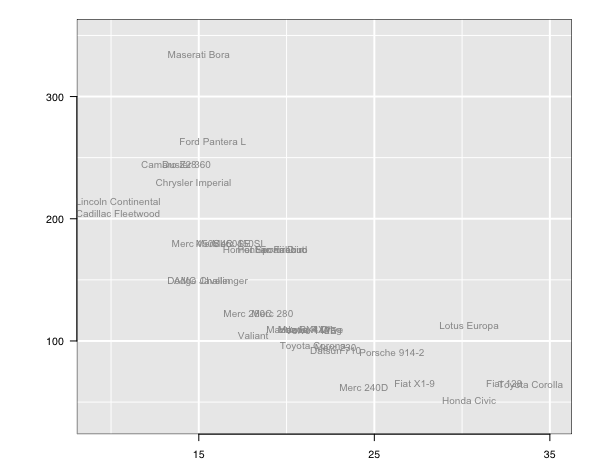
Other packages
ggplots from loon.ggplot
Elegant print graphics are also provided through the popular
ggplot2 package built on top of grid graphics.
Users familiar with ggplot2 and its grammar of
graphics might be interested in the loon companion
package loon.ggplot which extends the grammar to a
grammar of interactive graphics.
There any loon plot can be captured as a
ggplot by simply calling loon.ggplot() on it.
The same function will also create an interactive
loon plot if called on an existing ggplot.
Details can be found here.
This is probably the simplest solution to have a static plot which
can subsequently edited programmatically (via the grammar of
ggplot2). Any changes to the ggplot could also
then ve turned into an interactive loon plot.
shiny applications from loon.shiny
In the interest of supporting reproducible research, analysts will
sometimes want to share interactive (and linked) plots in their curated
analysis. A shiny app is the way to shared this
interaction.
The loon companion package loon.shiny makes
it possible to do just that by incorporating interactive
loon style plots into a shiny app. Then the
viewer may interactively explore the data under analysis inside an
hyml browser. The interaction will not be as open ended as
using loon in R but will be peculiar to the
data in the app and to the features selected y the author.
The loon.shiny transformation relies on the
loon to grid functionality described above.
Details can be found here.