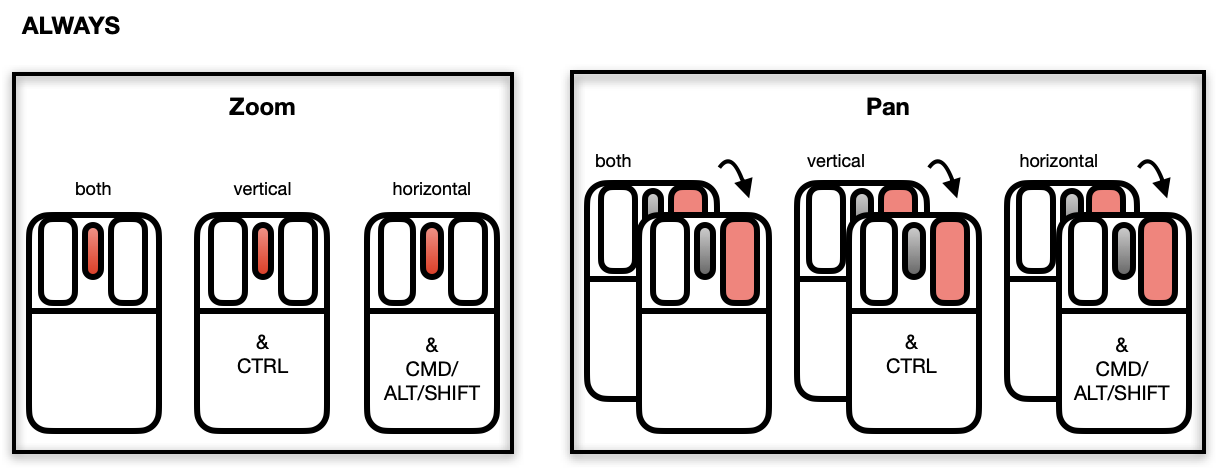
Two superimposed mice illustrate a click and drag gesture
The keyboard and mouse gestures for the graphical user interfaces of loon's displays should be fairly easy to learn. We kept the number of mouse gestures and keyboard shortcuts minimal. The Ctrl and Shift in combination with the left and right mouse button or mouse wheel is all you ever need. In fact, the default gestures for the scatterplot display are summarized by the following figures.
Zoom and Pan gestures are as follows (the serialaxes display does not support zoom and pan)
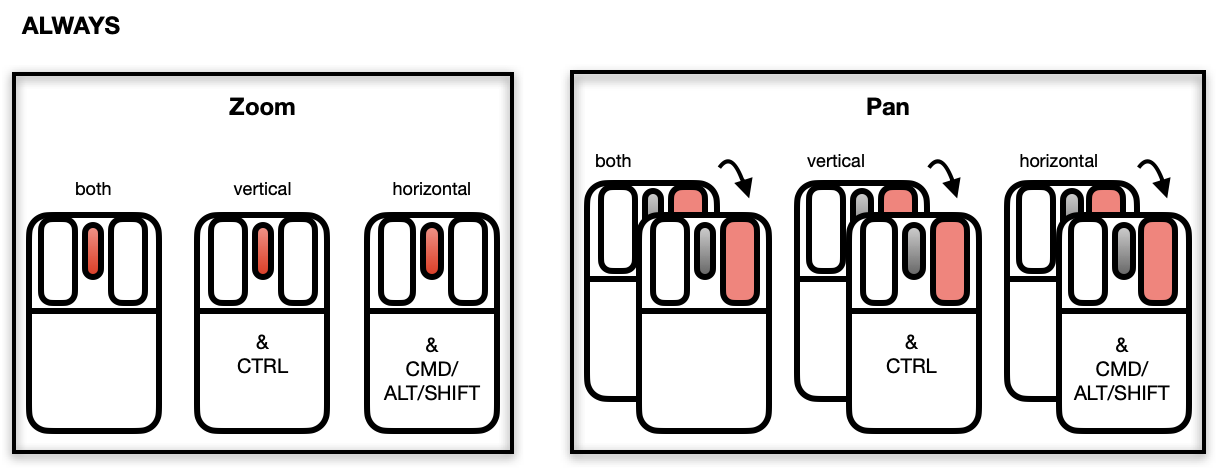
Two superimposed mice illustrate a click and drag gesture
The selection gestures are as follows
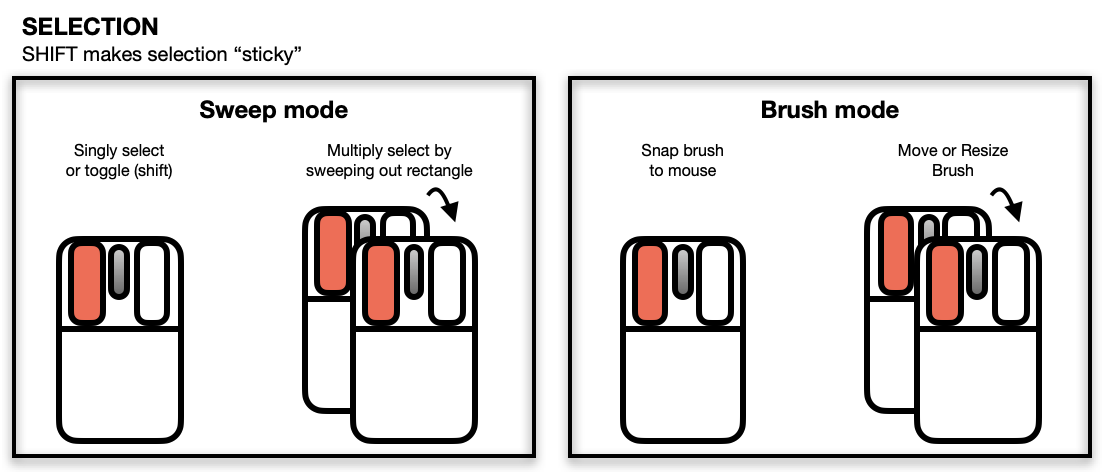
Two superimposed mice illustrate a click and drag gesture
And for the scatterplot display one can temporary move points as follows
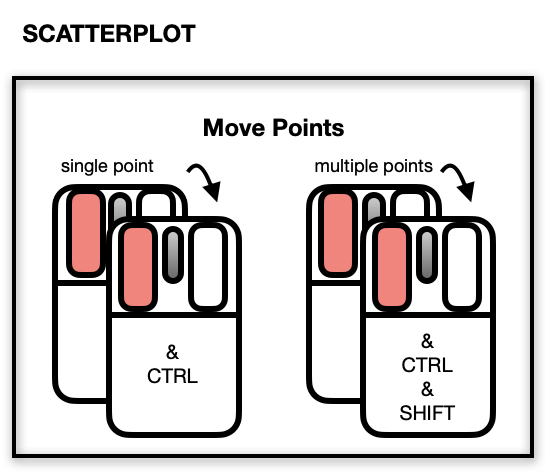
Move points on scatterplot
Note that for the MacBook trackpad the right button press and drag events can be configured in Settings > Trackpad with the Secondary click setting, see image below. For example, when set to "Click or tab with two fingers" then a two-finger-press and drag movement while keeping the fingers pressed will generate the right-click dragging events (e.g. for panning). There is also a Scroll and Zoom tab to specify the zoom event (usually a two-finger vertical swipe gesture).
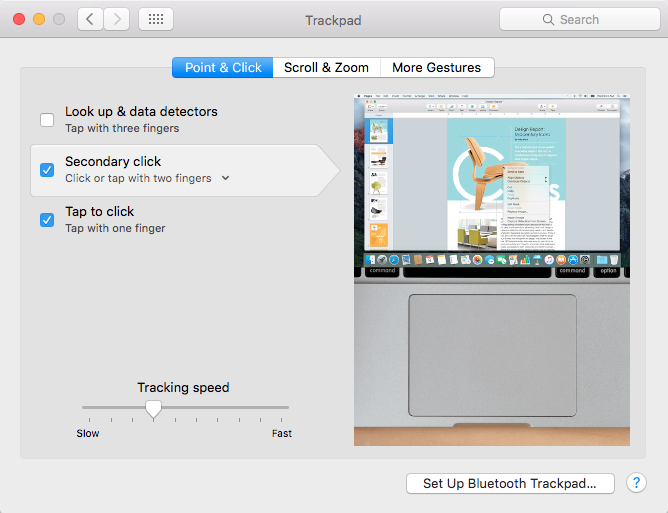
There are a few things which are good to know and are features rather than bugs.
Only one loon inspector at a time can be open at a given time. If you would like to deactivate the loon inspector set the useLoonInspector state to FALSE (R-Code)
p <- l_plot(iris, useLoonInspector=FALSE)
pi <- l_plot_inspector(activewidget=p)size less equal 1 are shown with the same glyph size. has the functionality as follows:
has the functionality as follows: The default modifier keys used in loon are Ctrl and Shift. Sometimes operating systems use some of these modifier keys for system functions and hence wont pass their respective key events to Tk. Also, different operating systems generate different events for the mouse scroll wheel. If you experience problems with the above mentioned gestures please try each gesture on the eventutil below and which events do no get generated on your system:
In Tcl
::loon::eventsutilOr in R
.Tcl('::loon::eventsutil')